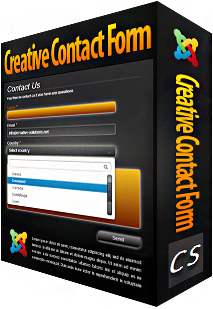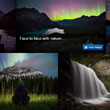Creative Gallery
Creative Gallery is a responsive gallery solution for Joomla with powerful functionality and amazing visual effects.
It is packed with a Template Creator Wizard with Live Preview, to create beautiful and creative galleries without coding!
Documentation
Installation
To install the extension download the last version, go to Extensions->Extension Manager->Upload Package File, Chosse the package and click Upload & Install. That will install the component, module and plugin. See Screenshot!
NOTE: The plugin will be enabled automatically!
NOTE: The plugin will be enabled automatically!
How to use
Creative Gallery comes with component, module and plugin. Let's discuss them one by one.
Component
When using as component, it will be rendered in main content area.
- Create a menu item, and set the type to Creative Gallery. New field Slider will be opened. Select desired slider from list of sliders, and click Save. See Screenshot!
Module
When using as module, it will be rendered in any module position.
- Go to Extensions->Module manager->New, set the type to Creative Gallery.
- Select the slider in Select Slider field.
- Set the position, by using the Position field.
- Activate the plugin by setting the Status to Published.
- If you need to add a specific class to module, use Module Class Suffix field.
- Set the Module Assignment to All Pages. See Screenshot!
Plugin
To insert Creative Gallery anywhere in content, you need to use it as a plugin.
- To insert slider in content, use shortcode. It has the structure [creativegallery id="ID"]. Where ID is the id of desired slider. You can get the shortcode from sliders list page (Components->Creative Gallery->Sliders). See Screenshot!
Just copy the shortcode and place anywhere in content. See Screenshot!
Requirements
Creative Gallery will only work correctly if your setup meets these requirements.
- Joomla! 3.0.1 or higher.
- PHP 5.3+
- MySQL 5+
- meet the above requirements.
- do not have extension files or Joomla! core files which have been altered in any way.
Manage Albums
To manage sliders you need to go to Components->Creative Gallery->Albums. See Screenshot!
To edit existing slider, check appropiate checkbox from list of checkboxes, and click Edit button in top navigation panel, or just click on slider name.
To create new slider, click New button in top navigation panel.
You will see the list of options. See Screenshot!
To edit existing slider, check appropiate checkbox from list of checkboxes, and click Edit button in top navigation panel, or just click on slider name.
To create new slider, click New button in top navigation panel.
You will see the list of options. See Screenshot!
Basic Options
- Name - The name of slider. It is used only on backend.
- Category - The category to which the slider belongs. By default is Uncategorized.
- ...
Other Creative Extensions
Creative Contact Form is a responsive jQuery contact form with amazing visual effects. You will be surprised by count of all the possible features!
It is packed with a Template Creator wizard to create fantastic contact forms in a matter of seconds without coding.
Over 133,700+ sites are already using Creative Contact Form!
Creative Image Slider is a responsive jQuery image slider with amazing visual effects. It uses horizontal scrolling to make the slider more creative and attractive.
It is packed with a live-preview wizard to create fantastic sliders in a matter of seconds without coding.
Over 41,900+ sites are already using Creative Image Slider!
Creative Social Widget presents social icons in very creative and original way! You will be surprised by count of all the possible features!
It is packed with a Live-Preview wizard to integrate social icons into any kind of design without css knowledge!
Over 6,700+ sites are already using Creative Social Widget!